"Downloadable" are products that are provided in a downloadable file format, such as digital products like audiobooks, photos, videos, music, games, etc. The “Downloadable Product” type will allow you to configure a product sample and present your products to your customers. Since actual downloadable are available only after the product purchase you can display video trailers, book passages, song samples, etc.
In order to begin, please log in to your Magento Admin Dashboard and navigate through the left menu bar to Catalog > Products.

Now that you are on the right page, you are ready to step into adding your new product.
Before you click on the “Add Product” button, please click on the arrow button in order to list all available product types and select “Downloadable Product”.
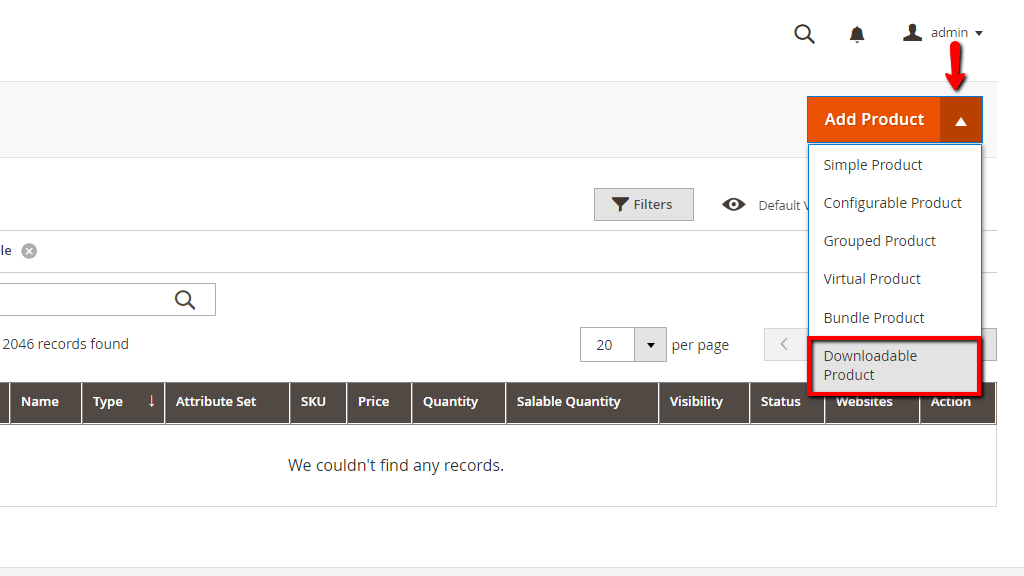
You should fill all the details exactly the same way as for a Simple Product. In case you are uncertain what information you need to enter, you can find detailed instructions in our guide available here.

Once you are ready with the rest of the settings, please scroll down to the last “Downloadable Information” section where you will need to configure the product and product sample details. As you will notice the section is split into two parts. The fields in the first part are intended for the downloadable product files and the fields in the second part are related to the sample files.
Please define the titles of the main downloadable product and the product sample. These titles will be displayed as headings for the download links. Please, check the “Links can be purchased separately” box if needed.
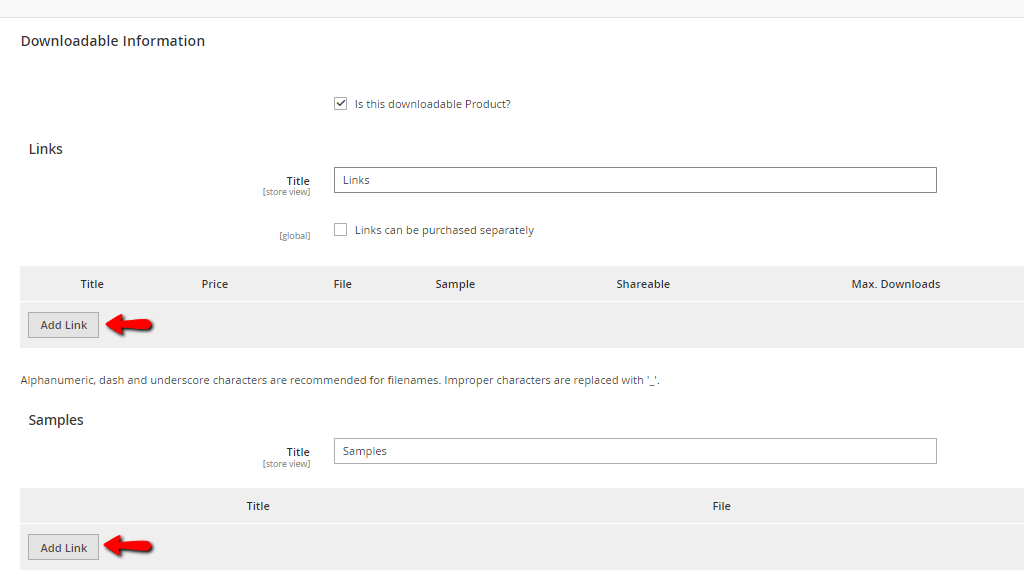
Once you are ready, please click on the first “Add Link” button.

Under the “Title” field, please enter the title for the download. If you have not enabled the “Links can be purchased separately” you will not be able to set an individual price for the download - the price will be determined from the general price setting you have initially filled.
From the “File” and “Sample” dropdown menus you will need to select the type of distribution for the downloads. You can choose between:
From the “Shareable” dropdown menu you will be able to control if your customers will be able to share the downloadable link with others. If set to “No” your customers will be obligated to login to their accounts in order to access the link. The “Yes” option will allow them to share the link with others. The “Use Config” option will use the method specified in the “Downloadable Product Options” configuration.
Under the last “Max. Downloads” field, you can set up a limit for the number of times the file(s) can be downloaded.
If you wish to configure Product Samples, please click on the second “Add Link” button available under the “Sample” section.
You will have to enter the Sample Title and choose the type of distribution for the downloads as described above.

Once you are ready, please click on the “Save” button to finish the creation of your new product.
Well done! At this point, you are familiar with the process of adding Downloadable Products to your Magento Online Store. Now that we covered all product types, you are completely ready to conquer the market. We would like to sincerely wish you good luck with your store and thank you for trusting our guidance. As usual, we welcome you to reach our Support Team in case any further instructions are needed.

Sebahat is a young and bright woman who has become an invaluable part of our team. She started as a Customer Care Representative, mastering that role and, along the way, growing into a tech-savvy individual who is well acquainted with every support layer of the company. Driven by her aim to improve our customers’ experience constantly, she is committed to enhancing the extraordinary support we deliver.