LiteSpeed Cache for WordPress is a powerful optimization plugin. It is a collection of multiple features built-in one handly tool, which is easily integrable directly into your WordPress Admin Dashboard.
One of the great advantages of the plugin is that it could be configured to work with almost any Content Delivery Network (CDN). In this tutorial, we overview the CDN settings of LiteSpeed Cache and guide you on how to properly set them up.
To begin, you have to log into your WordPress Admin Dashboard. To do that, please add “/wp-admin” to your domain name - for example, “mywordpress.com/wp-admin” where “mywordpress.com” is your actual domain.
Once you are in, please hover over the “LiteSpeed Cache” option on the module bar on the left. When the submenu is expanded, please click on the “CDN” option.
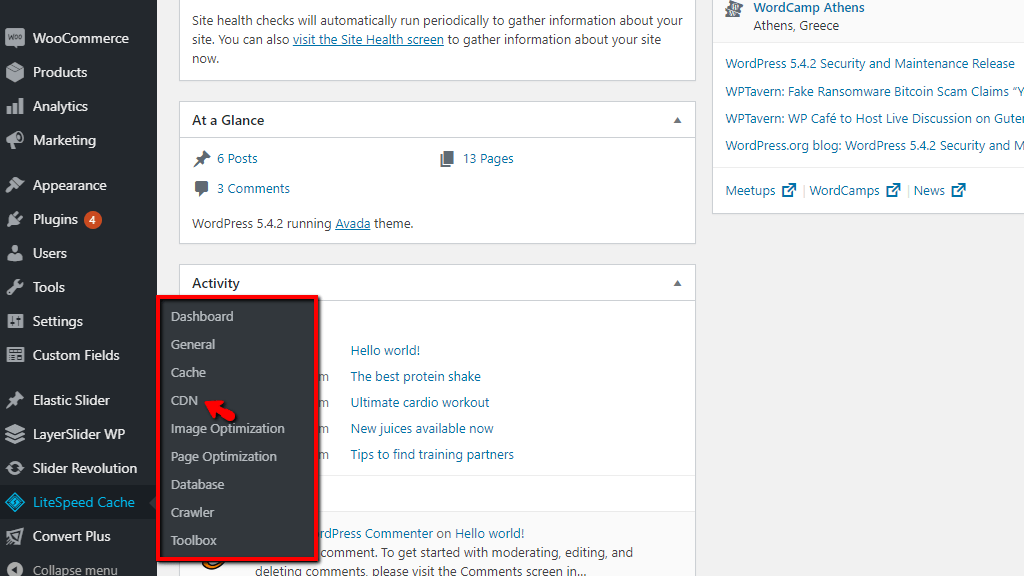
Upon doing that, you will be redirected to the CDN configuration section.
The CDN tab will allow you to configure the LiteSpeed Cache plugin to work together with the CDN you intend to use. Please note that at this point, you are expected to have your CDN account already set up.
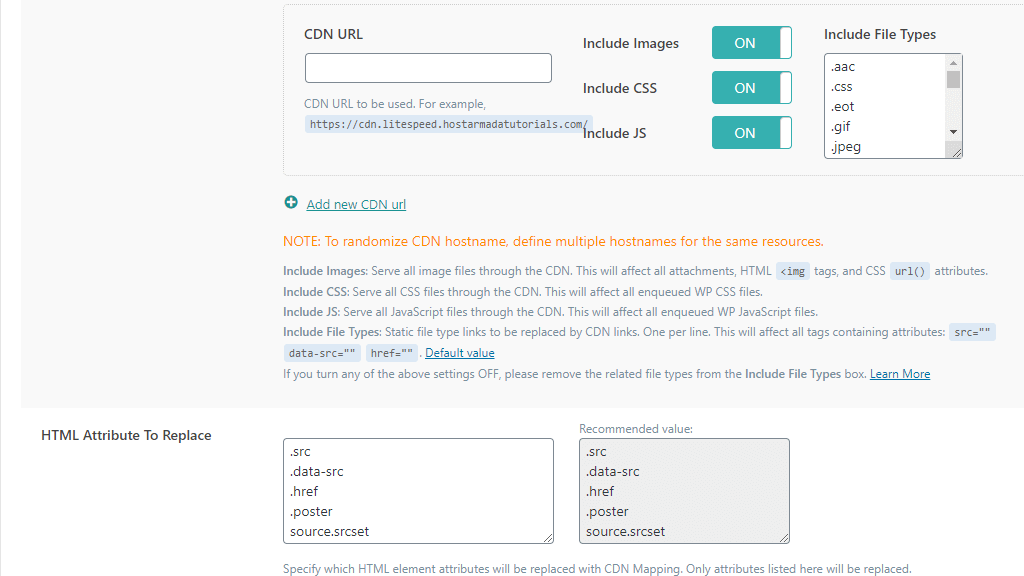
This tab allows you to manage some third-party CDN functionalities from your LSCache dashboard, without having to install additional plugins. At this point, the majority of the QUIC.cloud CDN management tools are only accessible from their dashboard. If you want to be able to use certain Cloudflare functionalities, you need to configure the API, explained in the previous paragraph.

There you have it! All the settings under the CDN tab in the LiteSpeed cache plugin explained! We hope that our recommendations have contributed to the speed of your website!

Sebahat is a young and bright woman who has become an invaluable part of our team. She started as a Customer Care Representative, mastering that role and, along the way, growing into a tech-savvy individual who is well acquainted with every support layer of the company. Driven by her aim to improve our customers’ experience constantly, she is committed to enhancing the extraordinary support we deliver.